Forgot Password
Note: Any labels with * indicate mandatory fields that are necessary to proceed.
- If you have forgotten your password, on the Login page, click the Forgot Password link.
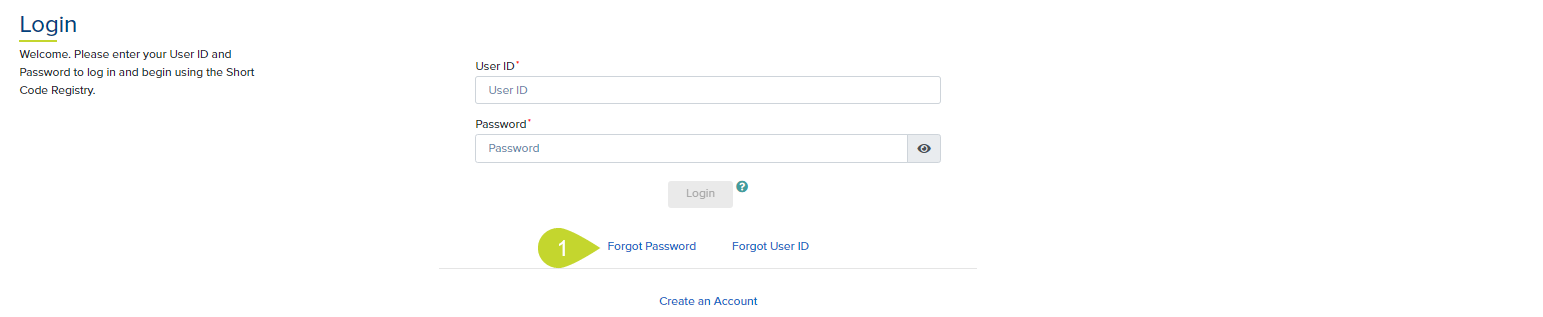
- On the Forgot Password page, enter your User ID or Email in the respective fields.

- Click the Reset Password button. A Password Reset Confirmation dialog displays.

- If you have forgotten your User ID, click the Forgot User ID link. If you have entered a valid User ID then a temporary URL is sent to your address on record. Please follow the directions in the email. If you do not receive an email within a few minutes (either because of an incorrect User ID or invalid/out-of-date email address on record) then please contact Customer Support.
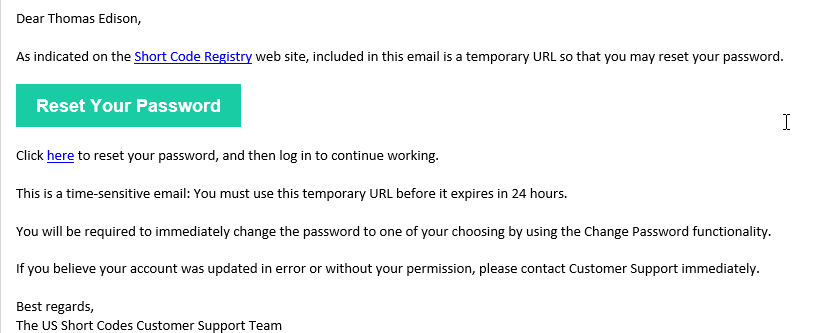
- Enter the new Password in the New Password and Confirm Password fields.
Note: The new password must not contain spaces at the beginning or end, be at least 8 characters, and must contain at least one of the following : ! @ # $ ^_ . or ,
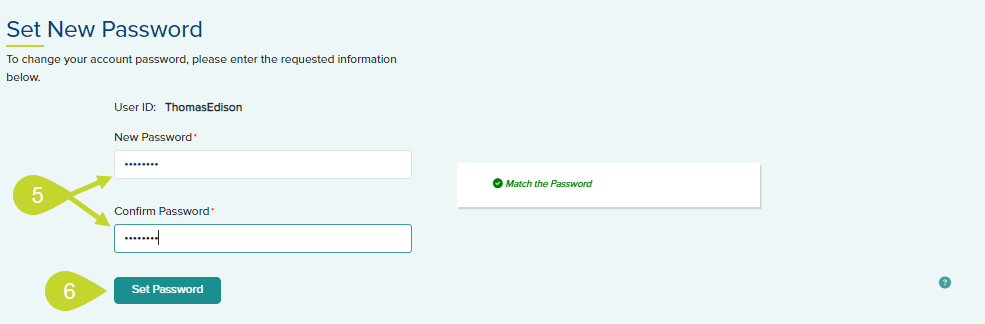
- Click Set Password.